AY41TR, AM41TK, AK41TK Series - Sensor Hub and Sensors: Frequently Asked Questions (FAQs)
The following are some of the most frequently asked questions (FAQs) about the Lorex Sensor Hub and Sensors.
These FAQs apply to the following products:
Overview
The Sensor Hub, along with the Motion Sensor, and the Door / Window Sensor, are the new sensor-based security solutions from Lorex. The Sensor Hub -- being the central unifying device that controls the Motion Sensor and the Door / Window Sensor -- can be connected to the Lorex App and any recorder that uses the Lorex App. Once connected to the app, you can link the Motion and Door / Window Sensors to any compatible camera and recorder, so that you will get notified and alerted when motion is triggered.
The Sensor Hub can accommodate up to 10 satellite sensors, giving you maximum coverage of your property.
Compatibility
The Sensor Hub is compatible with the Lorex App and any recorder that uses the Lorex App, including N841, N842, and N861.
Once you have connected the Sensor Hub to the Lorex App, you can link the Motion and Door / Window Sensors to any compatible camera and recorders for seamless monitoring of your property.
Connectivity and Power
The Sensor Hub uses your Wi-Fi network to connect to the Lorex App, while the Motion and Door / Window Sensors use Bluetooth technology to connect to the Hub.
The Sensor Hub must be plugged to a power source at all times, while the Motion and Door / Window Sensors use the battery for power. On the Lorex App, you will see the battery indicator for each sensor.
Specifications
Sensor Hub
- Color: White
- Power: Power adapter input: 100-240V AC, Power adapter output: 5V DC
- Connectivity: BLE5.0
- Lights: Status Indicator Light
- Installation Type: Tabletop or wall mount
- Setup Requirements: Lorex App
- Compatibility: Lorex DVR's or NVR's using Lorex App
- Operating Conditions: Indoor Use
- Warranty: 1-year limited warranty
Motion Sensor
- Color: White
- Power: Battery: CR2450, included
- Connectivity: BLE5.0
- Detection Range: 26ft Max.
- Detection Angle: 110° Max.
- Installation Type: Tabletop, wall or ceiling
- Lights: Status Indicator Light
- Setup Requirements / Compatibility: Lorex Sensor Hub, Lorex App Center
- Mounting: Adhesive, included
- Operating Conditions: Indoor Use
- Operating Temperature: 14°F ~ 113°F / -10°C ~ 45°C
- Operating Humidity: 0 ~ 95% RH
- Warranty: 1-year limited warranty
Door / Window Sensor
- Color: White
- Power: Battery: CR1632, included
- Connectivity: BLE5.0
- Lights: Status Indicator Light
- Installation Type: Tabletop or wall mount
- Setup Requirements / Compatibility: Lorex Sensor Hub, Lorex App Center
- Mounting: Adhesive, included
- Operating Conditions: Indoor Use
- Operating Temperature: 14°F ~ 113°F / -10°C ~ 45°C
- Operating Humidity: 0 ~ 95% RH
- Warranty: 1-year limited warranty
LED Behaviors
Hub LED Behavior
The following is a list of LED behaviors of the Lorex Home Hub Sensor and what they mean:
- Behavior: Meaning
- Blue flashing slowly: Ready for network connection
- Solid blue: Operating correctly
- Solid red: Hardware resetting in progress
- Blue flashing quickly: Ready to pair with sensor
- Red flashing quickly: Sensor Alarm triggered
- Red flashing slowly: Network connection failed
- Red and Blue alternating: Firmware upgrade in progress
Sensors LED Behavior
The following is a list of LED behaviors of the Lorex Motion and Door / Window Sensors and what they mean:
- Behavior: Meaning
- Solid red for 2s, then turn off: Power on
- Red flashing quickly: Pairing with Hub in progress
- Solid Red for 2s, then turn off: After Pairing successfully
- Red flash for 3 times, then turn off: After Pairing Failed
- Solid red for 2s, then turn off: Alarm triggered
- Red flashing: Firmware Upgrade in progress
Sensor Hub - What is the optimal location for the Sensor Hub installation?
The Sensor Hub can be installed indoors on any flat surface. It must be connected to a power source at all times. The optimal position for the Hub is central to where the sensors are installed and within range of the Wi-Fi router.
Pick a central area for the Sensor Hub to be placed. Install close to an outlet for the power adapter, and make sure the power cable is not strained.
Sensor Hub - What are the three security modes?
The Sensor Hub and all sensors connected to it have three security modes. You can choose your security mode from any of the three modes based on your situation:
Home Mode
In this mode, the Door / Window Sensor is enabled, but the Motion Sensor is disabled.
Away Mode
In this mode, the Motion Sensor and Door / Window Sensor are active, and you will get an alert if any of them is triggered.
Disarmed Mode
In this mode, both the Motion Sensor and Door / Window Sensor are disabled, but when the Door / Window Sensor is triggered, you will hear an audible chime on the Sensor Hub.
Sensor Hub - How many sensors can I connect to the Sensor Hub?
You can connect up 10 Sensors to the Hub.
Sensor Hub - Do I need a Wi-Fi connection for the Sensor Hub?
Yes.
The Sensor Hub uses your Wi-Fi network to connect to the Lorex App.
Sensor Hub - How is the Sensor Hub and Sensors different from a traditional alarm system?
Working together, the Sensor Hub and Sensors detect motion and movements of your doors or windows, and you will get notified when any of these devices are triggered. The Hub and Sensors allow you to self-monitor and get a sense of what is going on around your property when you do not have cameras around.
However, the Hub and Sensors are not a replacement for the traditional security system.
Sensor Hub - Does the Sensor Hub have a built-in siren?
No.
While the Sensor Hub does have a speaker that can provide a warning sound when sensors are triggered, it is still not a replacement for a professional alarm system with a dedicated siren that can be heard from anywhere inside or outside of your property.
The purpose of the Sensor Hub is to give you more information about what is going on around your property, especially when motion is triggered in areas or times when there should not be any activity.
Sensor Hub - Does the Sensor Hub have a backup battery?
No.
The Sensor Hub uses a power adapter that must be connected to a power source at all times. For power during a power failure, we recommend using an uninterruptible power supply (UPS).
Motion Sensor and Door / Window Sensor - How to change the battery?
The Motion Sensor and Door / Window Sensor use battery for power. The battery lasts for about a year. On the Lorex App, you can check the battery level of each sensor.
When the battery is exhausted, we highly recommend that you replace it right away.
Motion Sensor
To change the battery of the Motion Sensor, follow these steps:
Step 1. Make sure your system is disarmed.
Step 2. Use the wide part of the pin to open the sensor from the battery slot.
Step 3. Slide the old battery out and replace it with the new one.
NOTE: This sensor uses a CR2450 battery.
Step 4. Snap the sensor closed with the battery slot meeting the Lorex logo at the top.
Door / Window Sensor
To change the battery of the Door / Window Sensor, follow these steps:
Step 1. Make sure your system is disarmed.
Step 2. Use the wide part of the pin to open the sensor from the battery slot.
Step 3. Slide the old battery out and replace it with the new one.
NOTE: This sensor uses a CR1632 battery.
Step 4. Snap the sensor closed with the battery slot meeting the Lorex logo at the top.
Motion Sensor and Door / Window Sensor - What is the optimal location for motion and door/window installation?
Motion Sensor
Option 1
Step 1. Pick a flat surface area to stick the sensor.
Step 2. Test the sensor’s connectivity.
Step 3. Peel the circular mounting adhesive and stick to the back of the sensor. Then stick the other side to the desired area.
NOTE: The sensor can be mounted on any flat surface using the adhesive. If you prefer to have the sensor on a table or placed at a 45° angle, see Option B for the bracket.
Option 2
Step 1. Pick a flat surface area to stick the sensor.
Step 2. Test the sensor’s connectivity.
Step 3. Peel the circular adhesive and stick to the back of the sensor. Then stick the other side to the bracket.
Step 4. Peel the other adhesive and stick to the desired bracket angle. Then stick the other side to the chosen flat surface area.
NOTE: The bracket offers two separate angles for the sensor to face.
Door/Window Sensor
Location
- The sensor can be installed indoors, on any door or window.
- If you’re using a door, place the sensor at the top of your door to keep safe from being bumped and out of reach from children and pets.
- The sensor and magnet line up together and must be installed that way.
- The sensor and magnet can be no more than 3/4” apart to send a signal to the Hub.
Installation
Step 1. Pick an area for the sensor to be placed.
Step 2. Ensure that the Bluetooth connection is steady to the Hub before mounting.
TIP: Test by setting the different modes for the sensors in the app.
Step 3. Peel the mounting adhesive and stick it to the frame. Attach the sensor. Repeat this step for the magnet and attach it to the door/window.
IMPORTANT: Install the magnet to the right of the sensor.
Step 4. Open and close your door/window. The sensor should stay in place.
Motion Sensor and Door / Window Sensor - What batteries do the sensors take?
Motion Sensor
The Motion Sensor uses CR2450 battery.
Door / Window Sensor
The Door / Window Sensor uses CR1632 battery.
Motion Sensor and Door / Window Sensor - Are there any additional fees involved?
No.
The sensors will operate without an additional fee or subscription. You will receive alerts when sensors are triggered on your mobile device and hear a chime on the Sensor Hub. The chime can be turned off through the Lorex App.
Motion Sensor and Door / Window Sensor - Do you offer monitoring services for the sensors?
No.
Lorex, at this time, does not offer monitoring services. You and shared users will get notifications when the sensors detect an event. To ensure someone is notified when something unexpected happens, share access to the Sensor Hub and Sensors with people you trust while you are away.
To share a device with others via the Lorex App, please read our article on adding and removing users.
Motion Sensor and Door / Window Sensor - Do I need a Wi-Fi connection for the sensors?
No.
The Motion Sensor and Door / Window Sensor use Bluetooth technology to connect to the Sensor Hub. However, the Sensor Hub uses Wi-Fi to connect to the Lorex App. You will need to use the Lorex App to control the Hub and Sensors.
Motion Sensor and Door / Window Sensor - What is the battery life of the sensors?
The Sensors are estimated to have a battery life of over a year. You can find the battery status of the sensors in the Lorex App. You will get a notification when the battery runs low, so you can replace it before it is empty.
Motion Sensor and Door / Window Sensor – How does sensor linking work?
Which Lorex devices support the sensor linking feature?
The following devices support sensor linking:
NVR
- N841
- N842
- N861
- N862
DVR
- D231
- D241
- D441
- D841
- D861
Wi-Fi cameras
- W261ASC
- W261AQC
- W281AAD
- V261LCD
- W282CAD
Motion Sensor and Door / Window Sensor - How to use sensors with Lorex devices?
NOTE:
- Use the Lorex App with the same account to connect the Sensor Hub or Lorex App Center to a compatible device.
To use sensors with Lorex devices:
- Using the Lorex App, directly connect a sensor to the Lorex App Center or the Lorex Sensor Hub.
- (Optional) Connect the Sensor Hub or Lorex App Center to a compatible DVR, NVR, or Wi-Fi camera. Refer to the beginning of the article for a list of devices that support sensor linking.
- Link the sensor to a compatible camera. If someone triggers the sensor, the camera will record the video footage automatically.
Motion Sensor and Door / Window Sensor - How to link sensors to a camera?
Prerequisites: Make sure the Sensor Hub or the Lorex App Center is connected to a compatible NVR, DVR, or Wi-Fi camera.
To link a sensor to a camera:
-
Launch the Lorex App.
-
In the Devices screen, tap the ••• icon to see a full list of connected sensors.
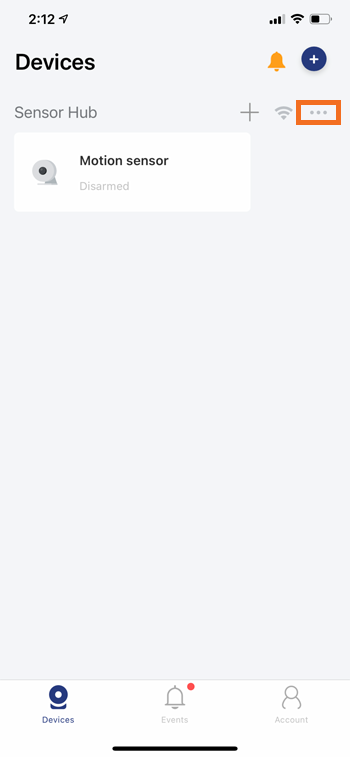
-
Tap the sensor that you want to link to a camera.
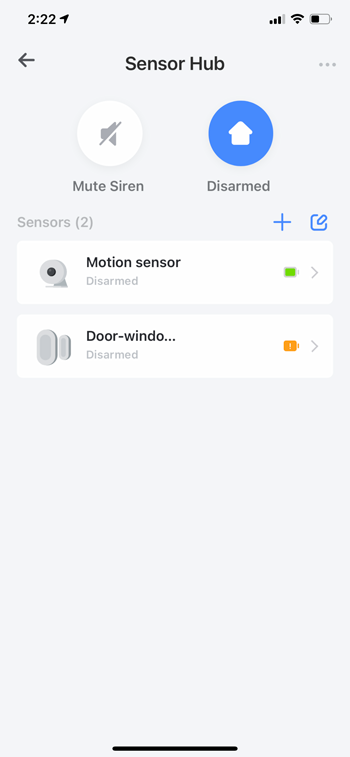
-
Tap Link Camera.
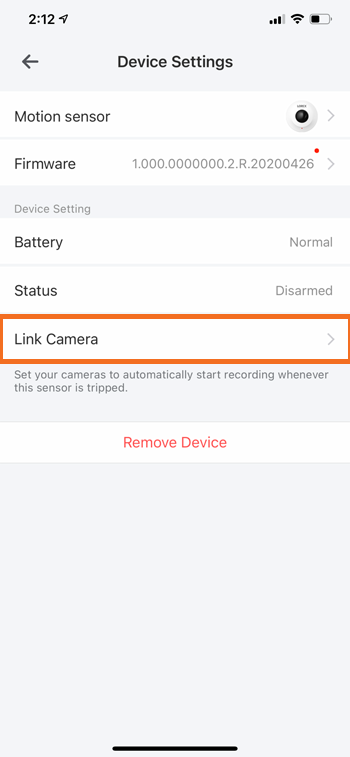
-
You will see a list of all the connected cameras, tap to select a camera you want to link from the list. Now, when this sensor is triggered, the camera will record the video footage automatically. Note: When the sensor successfully links to a camera the display message "Successfully updated" will appear.
Does my device support WPA2 or WPA3?
Your device supports Wi-Fi Protected Access 2 (WPA2) which is the industry standard security protocol for Wi-Fi networks. WPA2 offers security against unauthorized access and data interception and is supported by most Wi-Fi routers including those that support both WPA2 and WPA3. It employs Advanced Encryption Standard (AES), an encryption mechanism, which secures communication between your camera and Wi-Fi network to keep transmitted data confidential. For information on which devices support WPA2 and which devices support WPA3, please refer to “WPA2 and WPA3 Supportive Devices.”